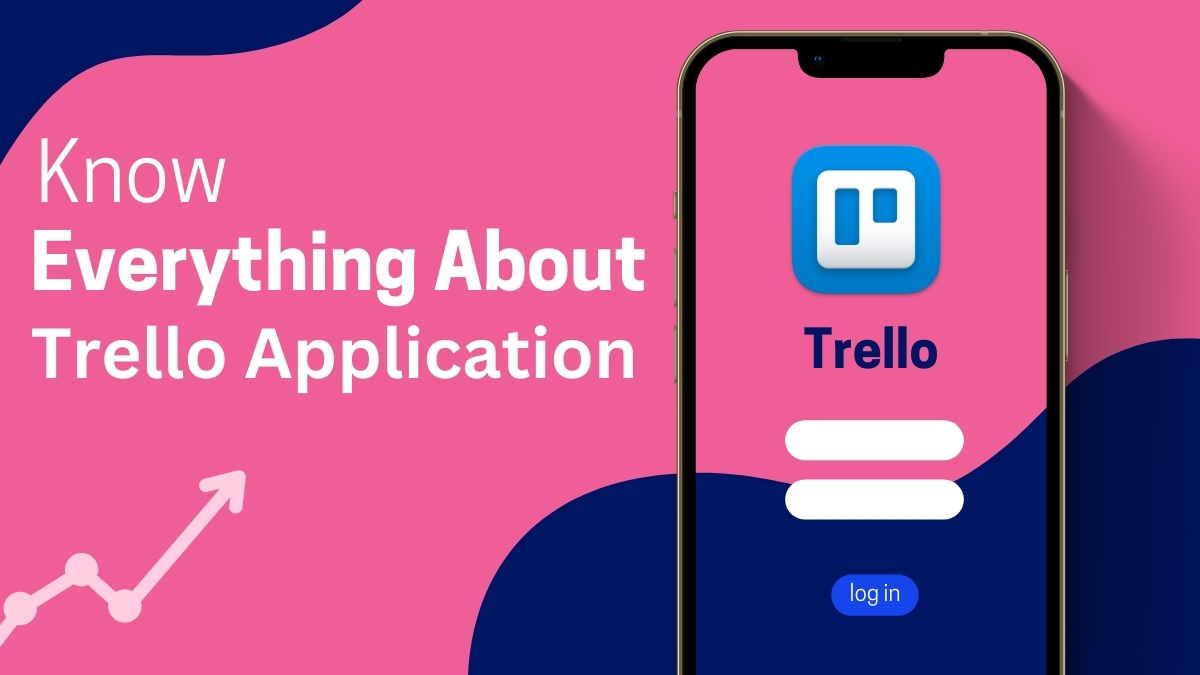Keeping track of all your tasks and projects can seem like an uphill fight in today’s busy world.
Trello is a powerful, easy to use, and flexible app that has changed the way people and teams plan their work. We’ll talk about what Trello is, how it works, and how you can use it to get more done in this detailed guide.
I’ve been using Trello for a few years now, and I can say without a doubt that it’s revolutionized the way we handle projects and work together.
What Is Trello?
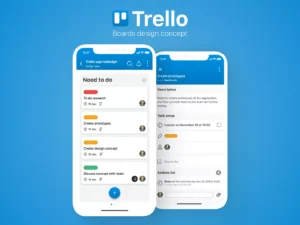
Trello is a project management app that works in the cloud and helps you see and plan your work.
When Fog Creek Software released Trello in 2011, it quickly became a favorite among workers, students, and freelancers because it was easy to use.
Atlassian now owns it. Atlassian is known for making teamwork tools like Jira and Confluence.
The Kanban method, which was created in Japan for lean production, is used by Trello. Visual boards are used in Kanban to make work more efficient. Trello takes this idea and makes it digital, so anyone can use it, from small teams to big companies.
What Does Trello Do?
Trello is a simple app that lets you keep track of projects and jobs visually. To explain how it works, here it is:
Boards: you can picture it as the main area for your project. You could have boards for “Personal Goals,” “Product Launch,” and “Marketing Campaigns,” among other things.
Lists: You can make lists in each board to show different stages or groups. Some common ones are “Done,” “To Do,” and “In Progress.”
Cards: Trello’s magic is in its cards. Cards are used to keep track of separate jobs or pieces of information. As they move through the lists, you can add tasks, set due dates, attach files, and even give them to other people.
Trello isn’t just for work. it works just as well for personal projects as well. Trello is flexible enough to fit your needs, whether you’re planning a wedding or a home repair. This makes project management easier. [1]
Here is a Complete Guide on how to use Trello.
Video Credit: Simplilearn
1: Making your first board
You’ll be asked to make a board when you first sign up for Trello. How to do it:
- Click the plus sign (+) and choose “Create Board.”
- Name your board something useful, like “Team Projects” or “Weekly Tasks.”
- Make your board unique by picking a background color or picture.
If you’re new to managing projects, begin with easy tasks. You can get to know Trello quickly by making a simple board with lists of “To Do,” “Doing,” and “Done.”
2. Making lists
Lists are like sides on your board. Some popular choices are:
- Task Stages: Use lists to show the different stages of work, like “Backlog,” “In Progress,” and “Completed.”
- Labels: Sort jobs into groups, such as “High Priority,” “Low Priority,” or “Delegated Tasks.”
- Timeline Segments: Separate work into chunks of time, like “Today,” “This Week,” and “Next Month.”
You can change how lists work to fit your needs, whether you’re working on a personal job or with a big group.
3. Adding and managing cards
The real work is done with cards. How to get the most out of them:
- Make a Card: Under a list, click “Add a card” and give it a name, like “Write Blog Post” or “Team Meeting.”
- Enhance Your Card: You can add details like short descriptions, files, due dates, labels (to organize them), and checklists (for smaller chores).
- Move Cards: To show progress, drag and drop cards between lists (Move Cards). When a job goes from “In Progress” to “Done,” for example, you can just drag it.
Being able to connect documents directly to cards is one of my favorite features because it keeps everything in order and easy to find. It’s really helpful for handling big projects with lots of people on the team.
How to Remove or Uninstall the United Bank App from Your Computer
Key Features of Trello You Should Know
- Labels and Filters: Use labels to color code chores and make it easy to move around on your board. Tags, due dates, and other things can be used as filters to narrow down what you see.
- Power Ups: These are like addons or tools for Trello. Some of the most used Power Ups are calendar views, custom fields, and connections to apps like Slack, Google Drive, and Microsoft Teams.
- Butler Automation: With Trello’s built in Butler feature, you can automate jobs that you do over and over again. To make your job easier, you can set up rules, commands, and even your own buttons.
- Work together as a team: Add team members to boards, give them work, and talk to each other through comments. Trello helps people who work from home feel more linked and in control. [2]
Automating Butler has greatly reduced the amount of time I spend on updating things by hand. One rule I have is that cards move to “Done” automatically when I cross all the things off of a list. The change is small, but it has made my work go so much faster.
Trello for Teams vs. Trello for Individuals
Trello is best for both individual use and team collaboration. Here’s a quick comparison:
- For Individuals: Ideal for personal projects, Trello helps you manage everything from your daily tasks to long-term goals.
- For Teams: Trello’s collaboration features make it a must-have for teams. You can assign tasks, monitor progress, and discuss projects all in one place.
Everything You Need to Know About Prisma Art Effect Photo Editor App
Pros and Cons of Trello
Pros:
- User Friendly Interface: It’s easy to use, even for people who have never done it before.
- Highly Customizable: Can be used for almost any job.
- There is a free plan available. The free version has a lot of tools for single users.
Cons:
- The free plan doesn’t have all the features that paid plans do. For example, paid plans only get access to more advanced features like endless Power Ups.
- Not Great for Complex Projects: Trello might not be as strong as other project management tools for very big projects with a lot of complicated dependencies.
Is Trello Right for You?
Trello is a great way to keep track of both easy and hard jobs. It works well for a lot of different types of people because it has a visual interface and features that can be changed.
Where Is The Add Camera Option on the EseeCloud App for iPhone? Complete Guide (2024)
Trello is a good app to try whether you’re an individual trying to keep up with your own tasks or a team needing a way to handle projects together.
Comparison Table of Trello With Its Competitors
| Feature | Trello | Asana | Monday.com | ClickUp |
|---|---|---|---|---|
| Pricing | Free, $5-$17.50/user/month | Free, $10.99-$24.99/user/month | $8-$16/user/month | Free, $5-$12/user/month |
| Key Features | Kanban boards, Power-Ups, Collaboration | Tasks, Timelines, Calendar Views | Visual boards, Time tracking, Automation | Task Management, Docs, Goals |
| Platforms | iOS, Android, Web | iOS, Android, Web | iOS, Android, Web | iOS, Android, Web |
| Integrations | Google Drive, Slack, Dropbox | Google Drive, Slack, Microsoft Teams | Google Drive, Slack, Zapier | Google Drive, Slack, Zapier |
| Mobile App | Yes | Yes | Yes | Yes |
Case Study:
I’ve searched on different forums and got this user review. Reddit User (amazing_powerups) said I find Trello useful for having a way to view the big picture across projects, tasks, etc that I am working on. For more knowledge visit Reddit
Final Words
Having used Trello a lot for years, I can say that it has completely changed how productive I am. Because it’s so easy to use, this tool can grow with you.
It also makes project management a lot less scary. if you want to be more organized and get more done. It will take some time to get used to how powerful and adaptable this app can be in helping you reach your goals.
Source:
Tristancho, C. (2024, August 6). Trello Kanban Board: Key features, pros, Cons & Alternatives. Project Manager.
Trello. (2024, January 31). What is Trello used for? Our favorite project management software explained – Work Life by Atlassian. Work Life by Atlassian.