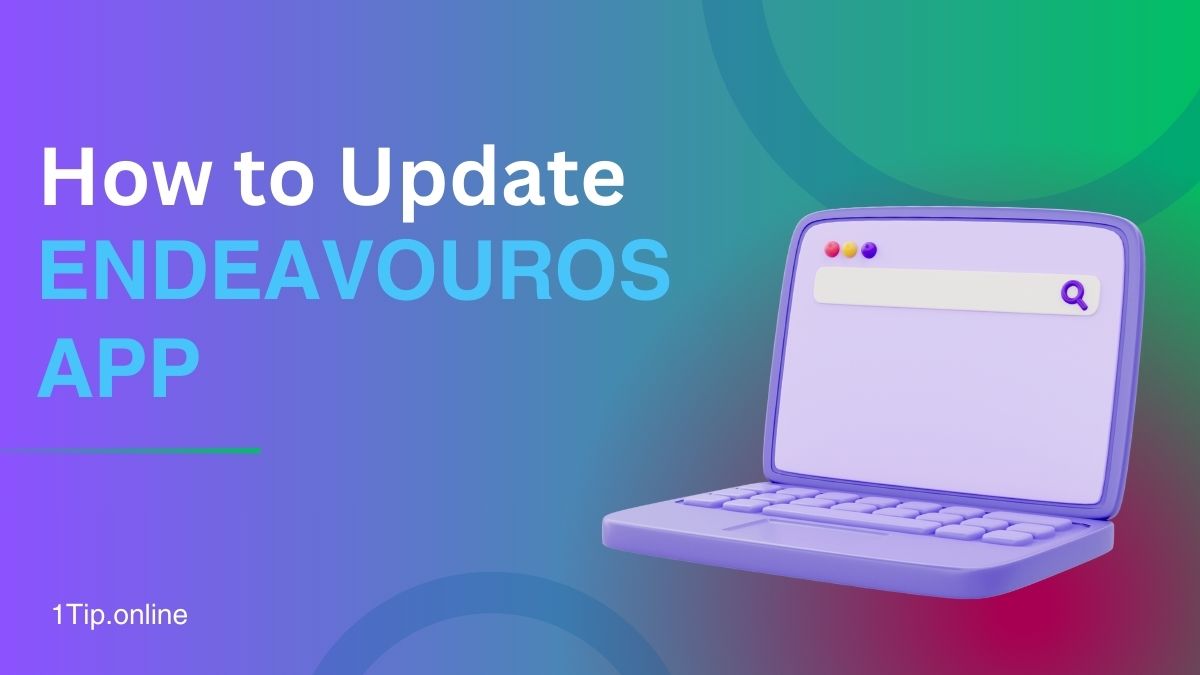EndeavourOS is an Arch-based Linux system that is easy for anyone to use. It is known for being powerful, simple, and flexible.
Because it is an open-source OS, it pushes users to always have the most recent software versions, security patches, and performance boosts.
If you want to know how to quickly update EndeavourOS apps, this guide will show you how.
Since I’ve used EndeavourOS a lot, I know that changing your system can be hard, especially for people who are just starting out.
I’ve gotten good at this process by making mistakes and learning from them.
I’m excited to share what I’ve learned with you to help you keep your system in great shape.
How to Add a Camera to the EseeCloud App: An Expert Guide
Why Keeping Apps Updated is Crucial
Let’s talk about why it’s important to regularly update your EndeavourOS apps before we get to the steps:
- Security: Issues that could let risks into your system are often fixed by updates.
- Performance: New versions of software frequently include optimizations and enhancements.
- New Features: Updates bring the latest features, tools, and functionalities.
- Stability: Regular updates help ensure your system runs smoothly and remains compatible with other software.
Now that we understand the importance of updates, let’s dive into the step-by-step process.
Edge Card Launcher App Review – The Best Sidebar Tool for Android & IOS
How Update EndeavourOS App
Video Credit: Fortunet Info Solutions
Updating apps in EndeavourOS involves managing both system and application updates. Here’s how to do it:
1. Use the Terminal
The terminal is the heart of EndeavourOS, offering a straightforward way to update your apps. Open the terminal and type:
“sudo pacman -Syu”
- What it does: This command synchronizes your system’s database (-S), refreshes available package lists (-y), and updates all installed packages (-u).
- Pro Tip: I recommend running this command at least once a week to keep your system up-to-date.
2. Updating AUR Packages
EndeavourOS relies on the Arch User Repository (AUR) for many of its packages. To update AUR packages, you can use yay, a popular AUR helper that simplifies package management. Install yay if you haven’t already:
“sudo pacman -S yay”
Then update AUR packages with:
“yay -Syu”
- Experience Insight: I’ve noticed that yay does an excellent job of resolving conflicts and handling updates seamlessly. It’s my go-to tool for AUR management.
Where Is The Add Camera Option on the EseeCloud App for iPhone? Complete Guide (2024)
3. Graphical Updates (Optional)
EndeavourOS includes Welcome App, a graphical tool that makes managing updates easy, especially for beginners. Here’s how to use it:
- Launch the Welcome App.
- Click on Update System.
- Follow the on-screen instructions to apply updates.
While I prefer using the terminal for its speed and transparency, the Welcome App is a fantastic option if you’re new to EndeavourOS. [1]
Common Problems When Updating and How to Fix Them
It’s not always easy to update EndeavourOS apps. Here are some problems I’ve seen a lot and how to fix them:
1. Partial Updates
- Problem: You see errors like “Partial upgrade is not supported”.
- Solution: Always perform a full system upgrade using sudo pacman -Syu. Avoid mixing package managers, as this can lead to conflicts.
2. Keyring Issues
- Problem: Errors related to invalid or outdated keys.
Solution: Refresh the keyring with the following commands:
“sudo pacman -Sy archlinux-keyring”
“sudo pacman -Syu”
3. Out-of-Date Mirrors
- Problem: Slow updates or packages not found.
Solution: Refresh your mirrors to use the fastest and most up-to-date ones:
“sudo pacman-mirrors –fasttrack”
“sudo pacman -Syu”
4. Dependency Conflicts
- Problem: Conflicting dependencies prevent updates.
Solution: Use pacman’s conflict resolution flags, or manually remove conflicting packages:
“sudo pacman -R <conflicting-package>”
Pro Tips for a Seamless Update Experience
1. Backup Before Updating
- Before performing major updates, I always backup critical files to prevent data loss in case something goes wrong. EndeavourOS includes tools like Time shift for system snapshots.
2. Check Update Logs
Reviewing logs can help you understand what’s being updated and identify potential issues. Use:
“journalctl -p err -b”
3. Automate Updates
To save time, you can automate updates using a cron job or a script:
echo “sudo pacman -Syu –noconfirm” >> update-script.sh
chmod +x update-script.sh
crontab -e
- Add a line like 0 3 * * * /path/to/update-script.sh to schedule updates at 3 AM daily.
Final Words
The process of updating EndeavourOS apps is easy and keeps your system safe, fast, and full of features. EndeavourOS gives you a lot of choices so you can get the right one for you. You can use the console for full control or the graphical tools for ease of use.
From what I’ve seen, stability and planning are the keys to a smooth update process. Make it a habit to check for updates often, handle issues quickly, and back up your system when you need to. By following this advice, you’ll quickly learn how to keep your EndeavourOS apps up to date.
FAQs
Is it possible to update apps without changing the whole system?
It’s possible, but not a good idea. To keep things stable, Arch-based systems like EndeavourOS use a model called “rolling release,” in which system and app changes happen at the same time.
How often should I make changes to my system?
Most people only need updates once a week. But if you’re running important systems or add AUR packages a lot, you might want to check for updates more often.
What will happen if I don’t get information for a long time?
Not installing updates can cause problems with reliability and security. If you’re behind, you might need to take special steps to bring an old system up to date.
Source:
Install and update Postman | Postman Learning Center. (2023, October 27). Postman Learning Center.