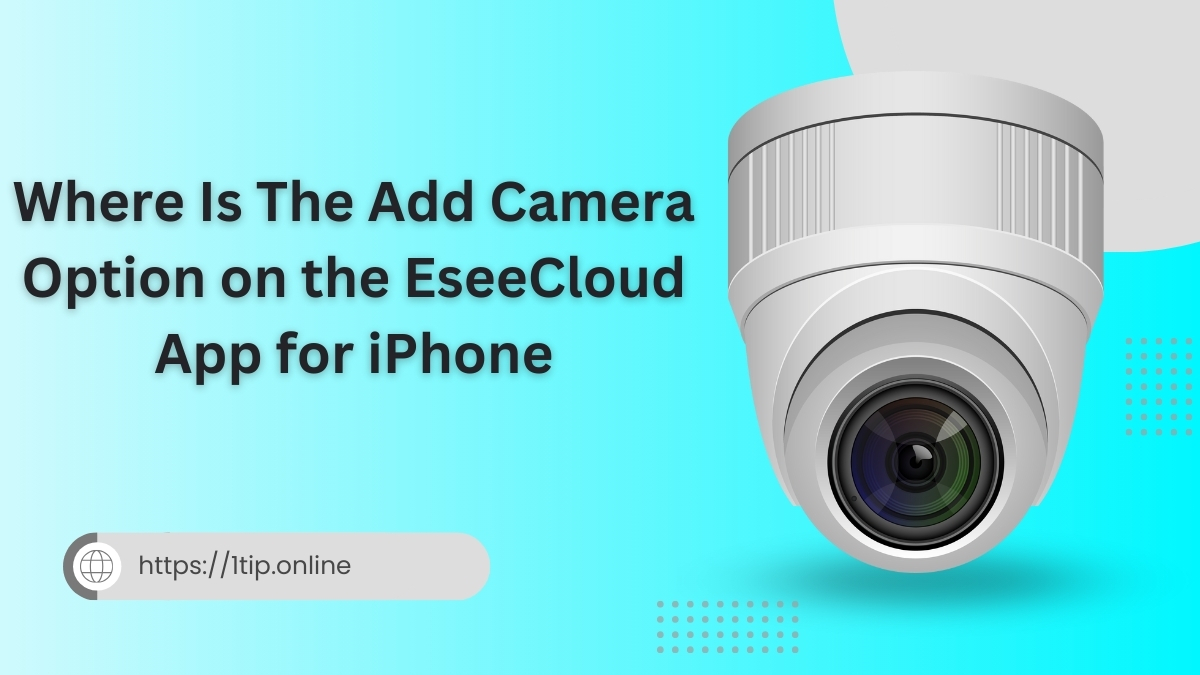Apps like EseeCloud are now essential tools for monitoring and protecting your house. or place of business in the real time of smart home security.
You might be wondering how to easily add a camera if you’re using the EseeCloud app on your iPhone. This tutorial will cover all you need to know about locating and utilizing the EseeCloud app.
“Add Camera” feature to help you feel comfortable using the app, we’ll go over how to set it up, typical troubleshooting techniques, and commonly asked problems.
Understand the iPhone Interface of the EseeCloud App
Learning how to install a camera, it’s critical to understand the design and function of the app.
A powerful surveillance program that works with many different security camera systems is EseeCloud.
It offers playback capabilities, real-time monitoring, and a range of customizing choices.
Both security experts and regular users who desire simple access to surveillance feeds will find the EseeCloud app useful. At first, though, the setup and layout may appear a little daunting, particularly when trying to find important functions like the “Add Camera” option.
Where to Find the Add Camera Option in the EseeCloud App for iPhone
Video Credit: Sorn G Lin
One of the main features of the EseeCloud app is the “Add Camera” option, which lets you connect additional security cameras for surveillance. To locate and utilize it, adhere to this detailed guide:
1. On your iPhone, use the EseeCloud app.
Make sure the EseeCloud app is up to date and installed from the App Store. Because software upgrades frequently bring new features or interface changes along with speed improvements, this step is essential. [1]
2. Enter or Register for an Account
You will be prompted to log in or create an account when you launch the app for the first time. Enter your login information if you have one already. If not, create an account using your email address and choose a strong password.
1. Logging in into your account.
your current settings and any previously connected cameras will be shown on the main screen. Your command center for controlling your surveillance setup is this screen.
2. Find the menu icon.
A menu icon, usually shown as a small gear symbol or three horizontal lines, should be shown on the home screen. To view more options and settings, tap on it.
3. Choose the option for Device Management.
Scroll through the menu until “Device Management” appears. You can add new cameras and manage every device connected to your EseeCloud account in this section.
4. Select “Add Camera” or “Add Device.”
There is a “Add Device” or “Add Camera” option under “Device Management.” To begin the camera setup procedure, tap here.
5. Adhere to the Setup Guidelines
The app will walk you through the setup process, which could include using WiFi, entering the camera’s unique serial number, or scanning a QR code on your camera. To guarantee a good setup, carefully follow these instructions.
6. Give Your Camera a Name and Modify the Settings
You can name the camera (for instance, “Front Door” or “Garage”) and change its settings, such as the sensitivity of the motion detection or the recording schedule, after it has been added.
Why Is the Add Camera Option Not Visible? Typical Problems and Solutions
You may occasionally experience difficulties finding or utilizing the “Add Camera” option. The following are typical causes of this and solutions for them:
How to Add a Camera to the EseeCloud App: An Expert Guide
1. The app version is outdated.
Fix: Check the App Store for updates. An old version of the EseeCloud app can have issues or be missing features that make it difficult to use.
2. Network Problems
Make sure that your iPhone is linked to a reliable WiFi network. The app can have issues connecting to your cameras or loading specific functions if the network is erratic.
3. The permissions of the app are not enabled.
Fix: Check the settings on your iPhone to ensure that EseeCloud has the required authorizations, including access to your local network, camera, and microphone.
4. Compatibility of Devices
Fix: Verify that the EseeCloud app is compatible with the model of your camera. Although there may be some exceptions, the software works with a large variety of devices.
5. Reset Factory and Readd
Fix: Try a factory reset on the camera and try the setup procedure again if everything else fails.
Guidelines for a Simple EseeCloud Camera Setup
The following professional advice will help you set up as simply and effectively as possible:
- Position Your Camera Near the Router: For a better connection, position the camera close to your WiFi router while configuring it.
- Employing a QR Code Scanner: Certain cameras that support EseeCloud have a QR code. During the setup procedure, swiftly scan this code with your iPhone’s camera.
- Secure Your Network: To avoid unwanted access to your camera feeds, make sure your home WiFi is secure.
FAQs
Is it possible to add more than one camera to the EseeCloud app?
The EseeCloud software does support more than one camera. For every device, use the same “Add Camera” process. From the app’s home screen, you can keep an eye on them all at once.
Can I install more than a certain number of cameras?
Your EseeCloud package or, if you have one, the storage capacity of your Network Video Recorder (NVR) will typically determine how many cameras you can install. The software can often manage dozens of cameras for thorough monitoring.
How do I proceed if the camera doesn’t connect?
- Make that your camera is within range of your WiFi router by checking your WiFi signal.
- Reset the Camera: Try the setup procedure again after performing a reset.
- Verify Device Compatibility: Verify that the list of compatible devices includes your camera
How can I watch my cameras from a distance?
After adding and connecting your cameras to the internet, you may use the EseeCloud app to remotely monitor live feeds from any location.
Improving Your Home Security Experience with EseeCloud
It takes more than just installing cameras to make sure your house or place of business is secure. With features like remote playback, live streaming, and motion detection alerts, the EseeCloud app is an effective surveillance tool. To make the most of it, follow these steps:
- Enable Push Notifications: Allow the app to notify you when there is motion detection or a connectivity problem so you can stay informed about suspicious activities.
- Update the App Frequently: To benefit from new features and security enhancements, keep your app updated.
- Backup Important Footage: For extra security, think about backing up important footage to an external storage device or cloud service
Final Words
Once you know how to use the UI, it’s easy to locate and utilize the “Add Camera” option on the EseeCloud app for iPhone.
You can effectively set up and maintain your security cameras by following the instructions in this guide. To ensure a flawless experience, keep in mind that frequent app upgrades and a steady WiFi connection are essential.
With regard to adding a camera to the EseeCloud app, we hope that this instruction clarifies all of your concerns. As trusted experts in digital security.
We take pride in delivering content that is well-researched and verified, ensuring you have the most accurate and practical information for your safety.
Source:
Need some help setting up EseeCloud with Wi-Fi Cameras. (2023, December 4). IP Cam Talk.
Eseecloud – Adding a Device – Manually adding Cloud ID – Camera ID add. (2024, November 7).